Export & import settings⌁
Diabetes !102 Years 1921 - 2023
Is Important!⌁
Be ready for the unexpected. You might change important settings by accident and have problems to undo the changes. Your phone might break or get stolen or you may get a virus. To easily return to status you've been at, settings should be exported on a consistently basis..
Best practice is to export after change of settings or completing an objective.
Exported settings should be copied to a cloud storage or your computer, better two different locations as you can also get virus. So, you are prepared for loss or damage of your AAPS phone and do not have to start from zero.
Export settings (Backup)⌁
- Go to Hamburger menu (top left corner of screen) Or (scroll along the Top)
- Then select Maintenance
- And then Export settings


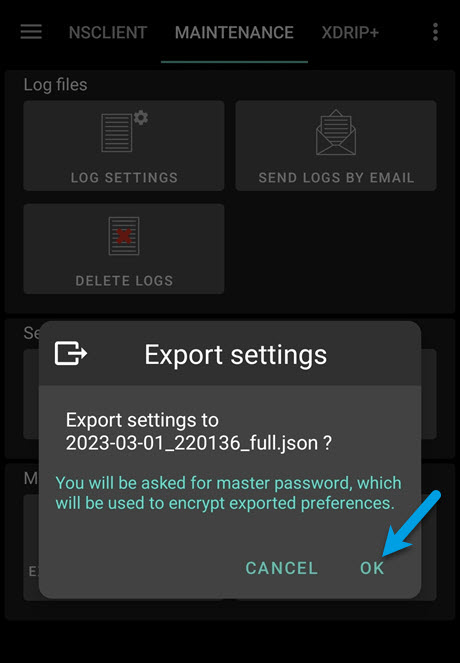
- The Date and time of export will be added to the file name automatically and displayed together with the path
- Click ‘OK’.
- Enter master password and click ‘OK’.
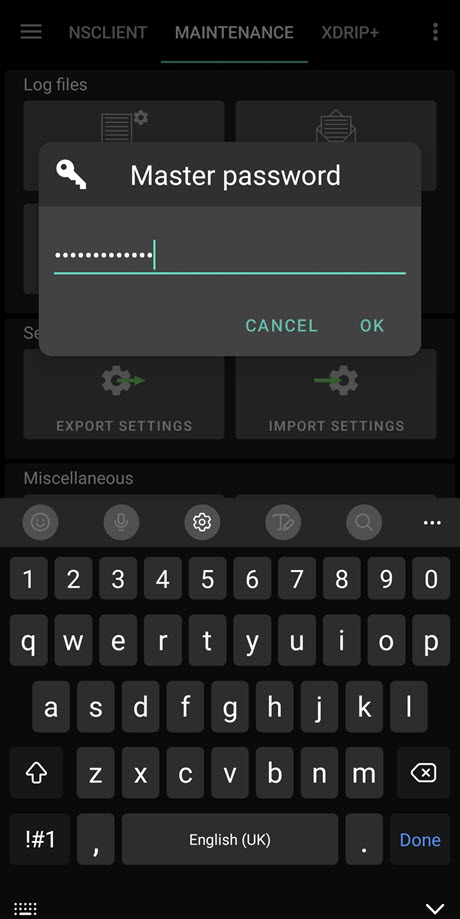
Import settings⌁
To import your settings.
- Go to Hamburger menu (top left corner of screen) Or (scroll along the Top)
- Go to Maintenance again
-
Now Import settings

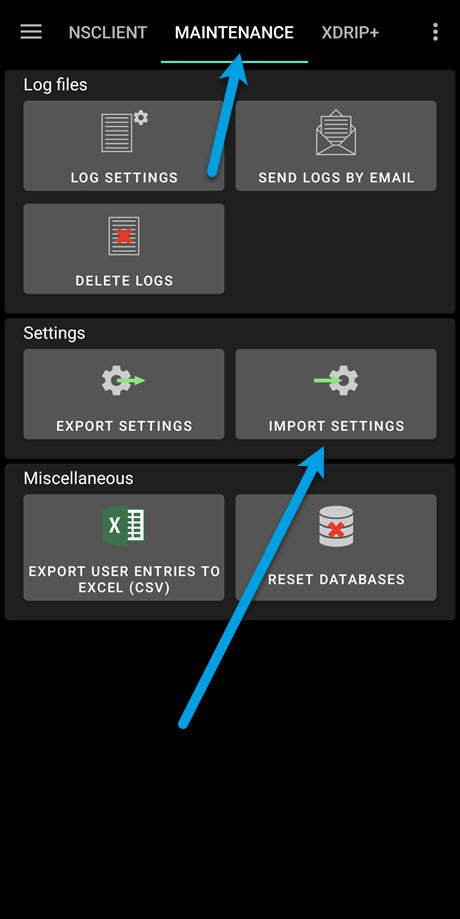
-
All files from folder AAPS/preferences/ on your phone will be shown in the list.
- Select Your file you want importing.
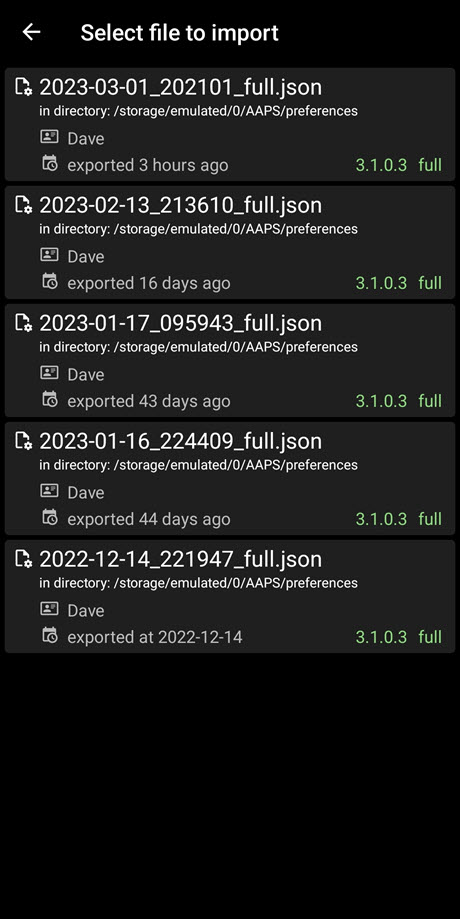
- Confirm import by clicking ‘OK’.

- Enter your master password and click ‘OK’.
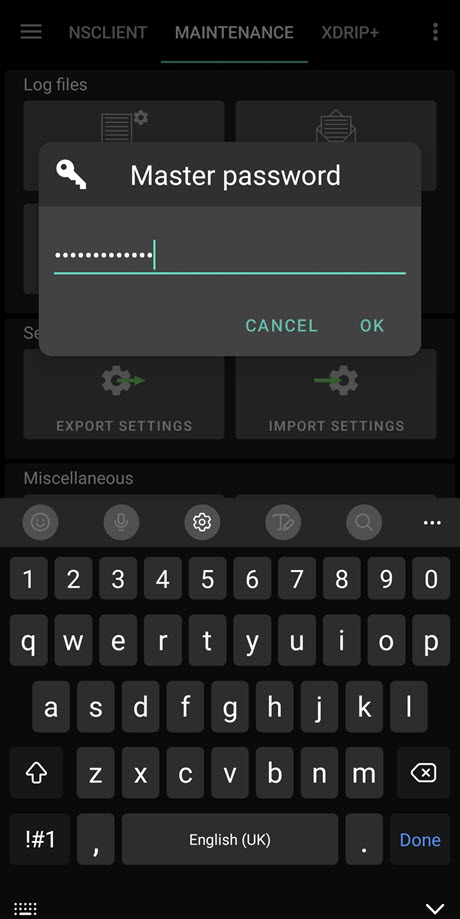
- The Details on the preference file will be shown. It will be your last choice to cancel import.

- If all ok Select Import.
- Confirm message by clicking ‘OK’.
- AAPS will, restarted in order to activate your imported preferences.
