AAPS on Wear OS smartwatch⌁
Ticwatch Pro 5 Watch with AAPS Watch faces⌁

Watch wear version of AAPS allows you to:⌁
• show data on your watch: by providing custom watchfaces or in standard watchfaces with use of complications.
• control AAPS on mobile phone: to bolus, set a temporary target etc.
Summary⌁
• To be able to bolus from your watch, you are first going to have installed xdrip+ and have it setup and working on your Phone.
• You will also have to make your own WearOS.APK file and installed that onto your watch by sideloading it. You do this at your own risk. There is no warrenty on this I have made a video showing how to do this and I will also add a document to help you setup when I get time too! So stay tuned! (Grammer corrected by Berni Warren Thank you!)
Step 1 What you will already needed to have done before you go any further!⌁
-
You will need to installed xdrip+ onto your Phone and working, so its getting reading from your CGM. See
Install xdrip± -
Important notes Please use Android Studio Version 2020.3.1 or newer to build the apk. Windows 10 32-bit systems are not supported by Android Studio 2020.3.1
-
Make your own copy of AAPS_3.1.0.3.APK file in Android Studio. And then have it AAPS 3.1.0.3.APk file installed onto your Phone and working with xdrip+, then within the ConfigBuilder you need to enable the Wear plugin.
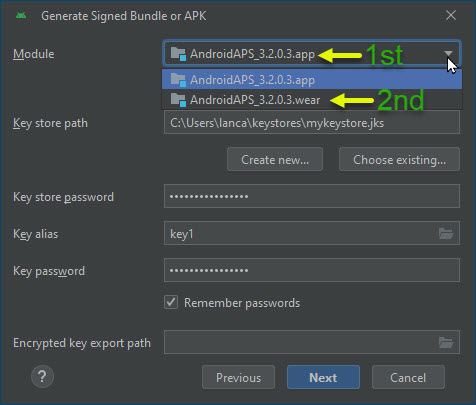
-
You can copy the Repo code from Github into Android Studio from AAPS Or go to https://github.com/nightscout/AndroidAPS to make your own AAPS.APK file to install onto your phone.
-
See my video on how to do this process of making your own Wear APK file from Utube or go to https://youtu.be/VwG-rOolBDM but you will need to choose Android_3.1.0.5 APP.Main instead of wear when Generate a signed Bundle! For the Software version, later you will make a wear.APK file for your watch Faces.
| Generate Signed Bundle or APK for Wear AAPS watchfaces |
6. You will need to make sure Wear is enabled in AAPS, by going to the Config Builder and scrolling down to Wear. And select it and then click the gear icon to select your setting for it. E.g BG COB

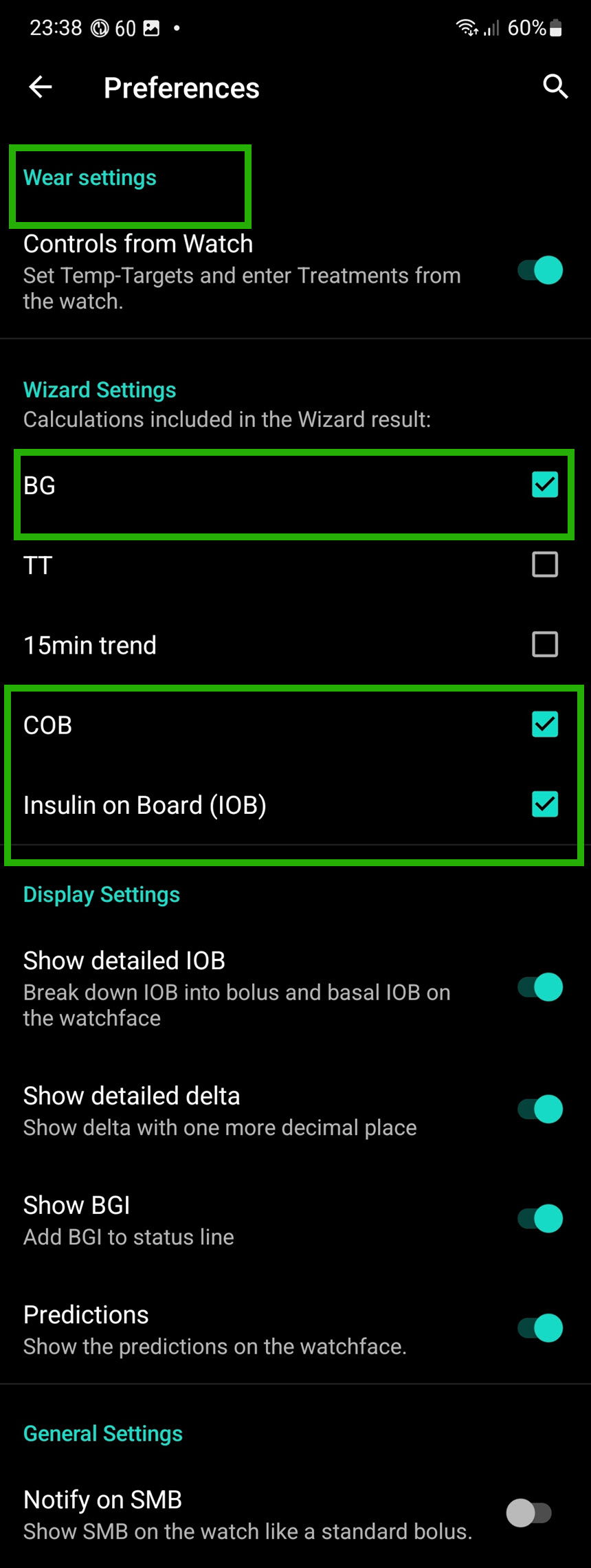
7. And also, Settings added into xdrip+ for you to get readings onto your watch. By going to Setting/Smart Watch Features/Android Wear Integration


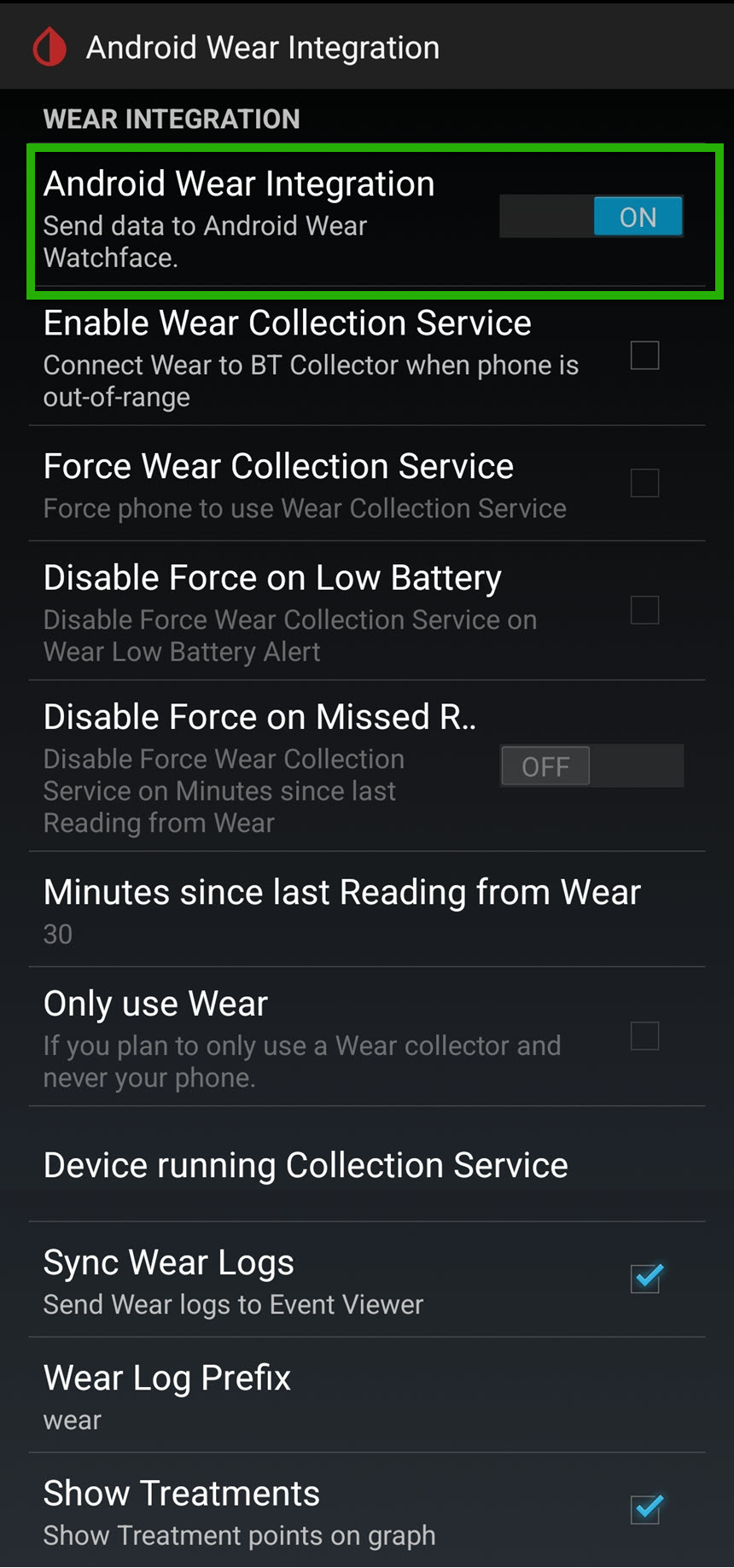
8. Your AAPS .APK file you have just created in Android Studio will now need to be sideloaded onto your Watch. You do this in a similar way as you will have done with xdrip+ onto your watch with sideloading it, but AAPS is done a little different as its not already installed onto your watch and needs to be added. Big Thank you to (By Malcolm Bryant) for doing the wear 2 Installer!
9. I'm not very good at making videos with me speaking but thought until I have time to write up more docs to do this process, I thought best to just add it so then this will give me more time to try to write some docs up for it, but until then you will still be able to setup. So here is the video to help you sideload wear onto your watch!
| Generate Signed Bundle or APK for Wear AAPS watchfaces |
(not fully finished on this page yet! will be back soon to finish it)⌁
Step 2 Instructions⌁
- First double Click on BG Readings icon on which ever Watch Face you are using for AASP. There are a few to choose from.
Watchfaces available
⌁
.png)
.png)
AAPS(v2) AAPS (Digital Style)
.png) AAPS (Large)
AAPS (Large)