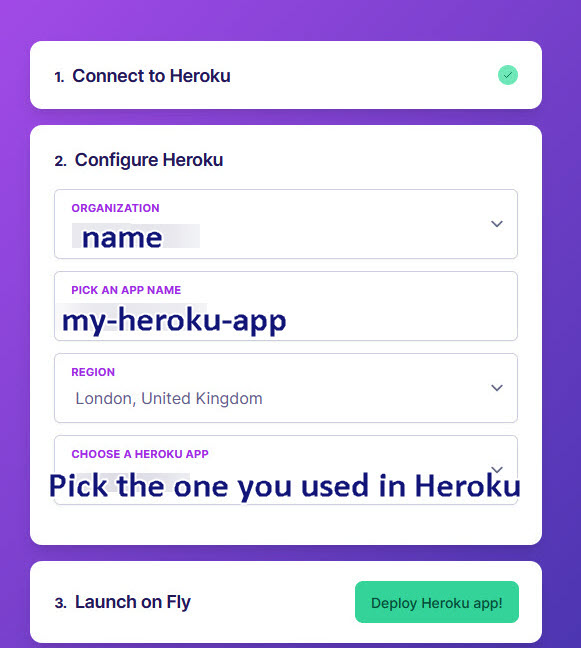Fly_io Server Setup
For full Website content visit The Diabetic Way.
Fly_io for Nightscout
⌁
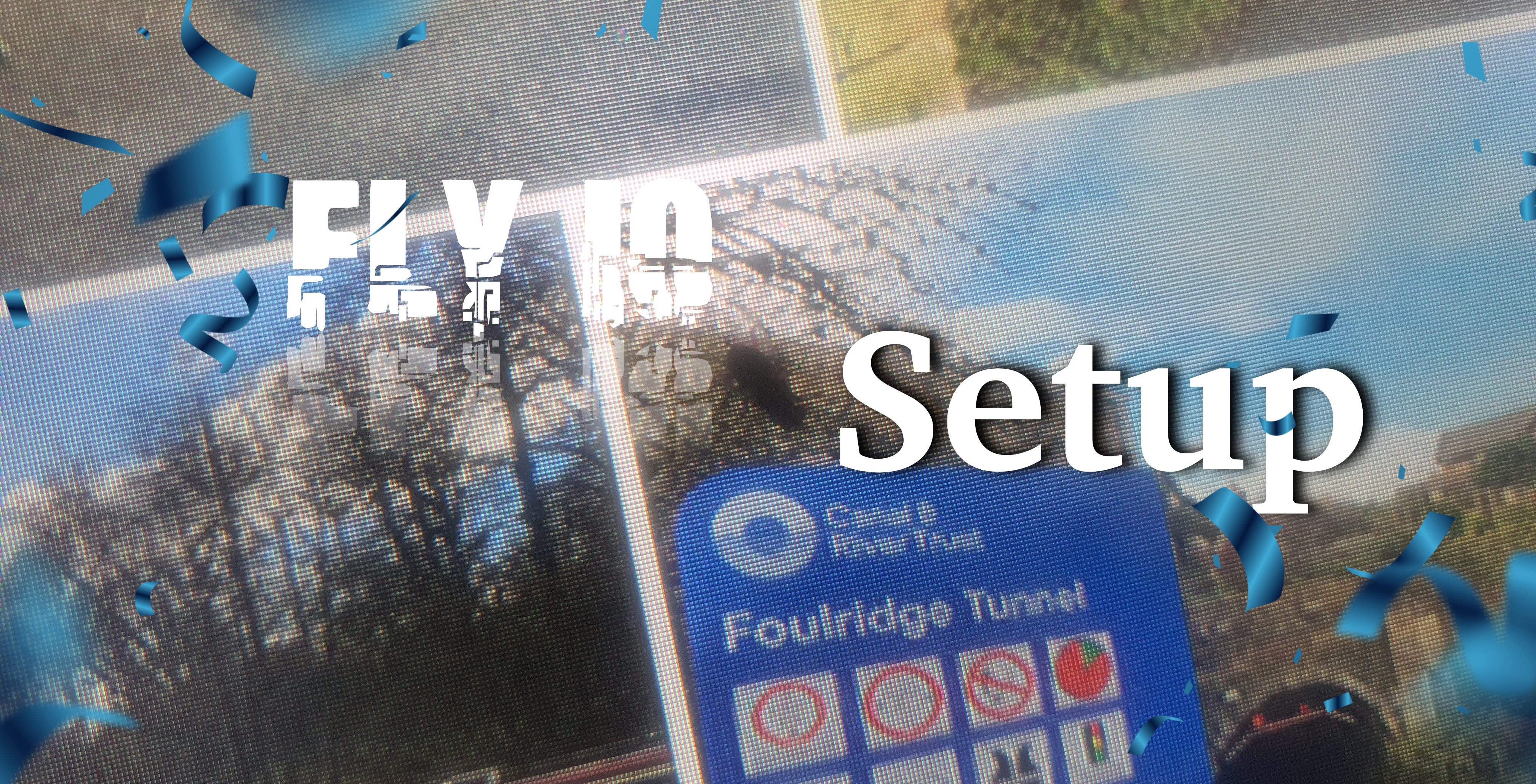
Credit too: Big thanks to Robby, for the idea, links putting it together, implementing the installer, and testing everything with myself for the docs, and Robby for the tips.
Upcoming changes made:⌁
Process:old heroku account to a new Turbo Fly_io Account.
If you already have a working Nightscout site working, there is no rush to switch to this yet.
It is still in testing stages and improving this if we can. On testing this setup was easy and trouble free to me, only issues is on how to change your details of you need to as in your Config vars and secret password, which I will be looking into for you all!
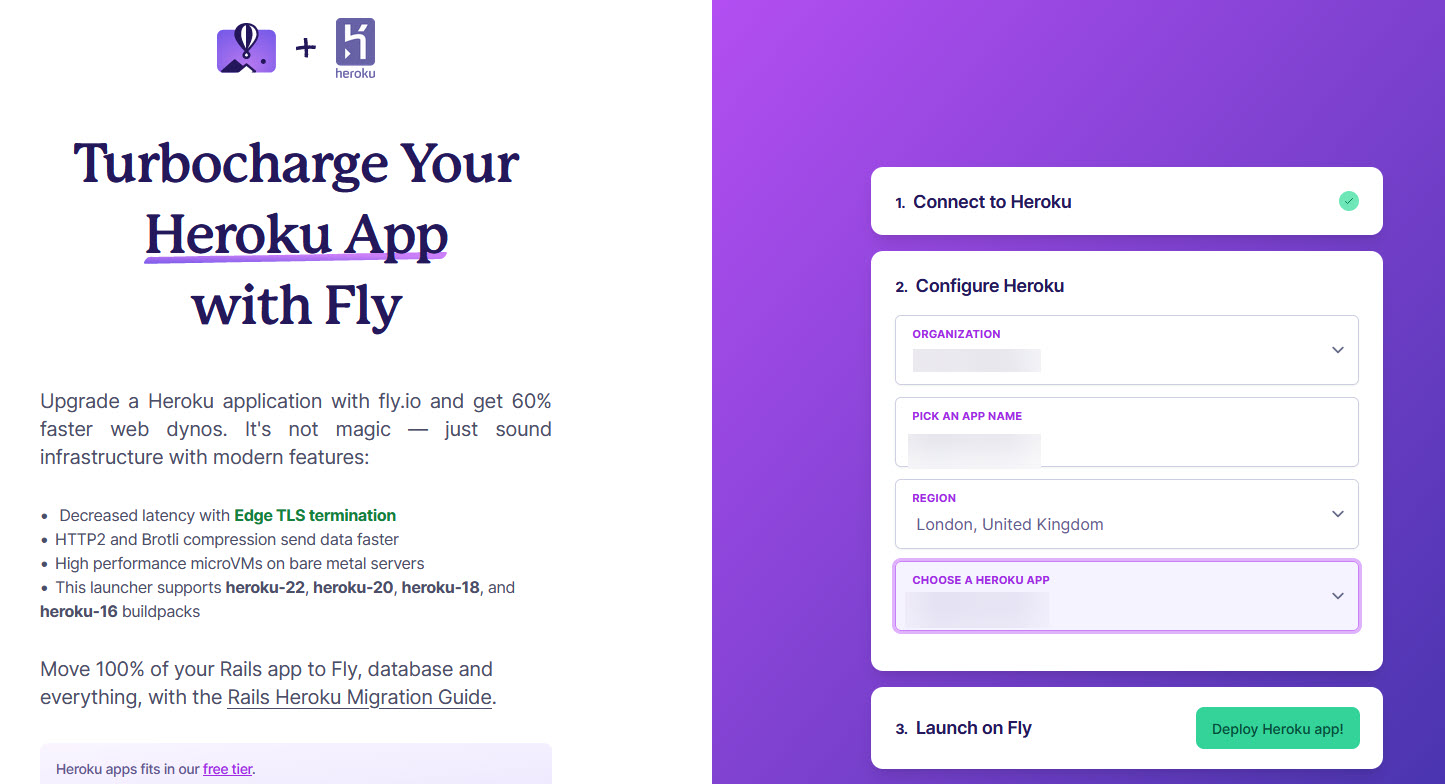
So with all that, let’s set up a free Turbo Account on Fly_io
⌁
You will need to keep to the free Tier for this setup to be free, in you having a Nightscout site again totally free. This could change and we are not fully knowing for how long it will be free; all we know is as long as you stick to the free tire Requirements it should be free. Let’s hope for life.
Fly_io Account ±
⌁
1. Setup Fly_io Account: By going to https://fly.io/launch/heroku or Fly_io Account⌁
2. Fill in your organization name, pick a App name you would like (I have just done an example in the image above for these instruction!) and choose your Heroku app you used on Heroku
⌁
You will then be asked to fill in your payment details
Fill in your payment details, don't worry, you will not be charged if you keep to a free tier as outlined.

3. After filling in and setting up your payment details go back to the page you just come from before you filled in the payment details and carry on the Deploying process from the Heroku site. This can take a while to do.
⌁
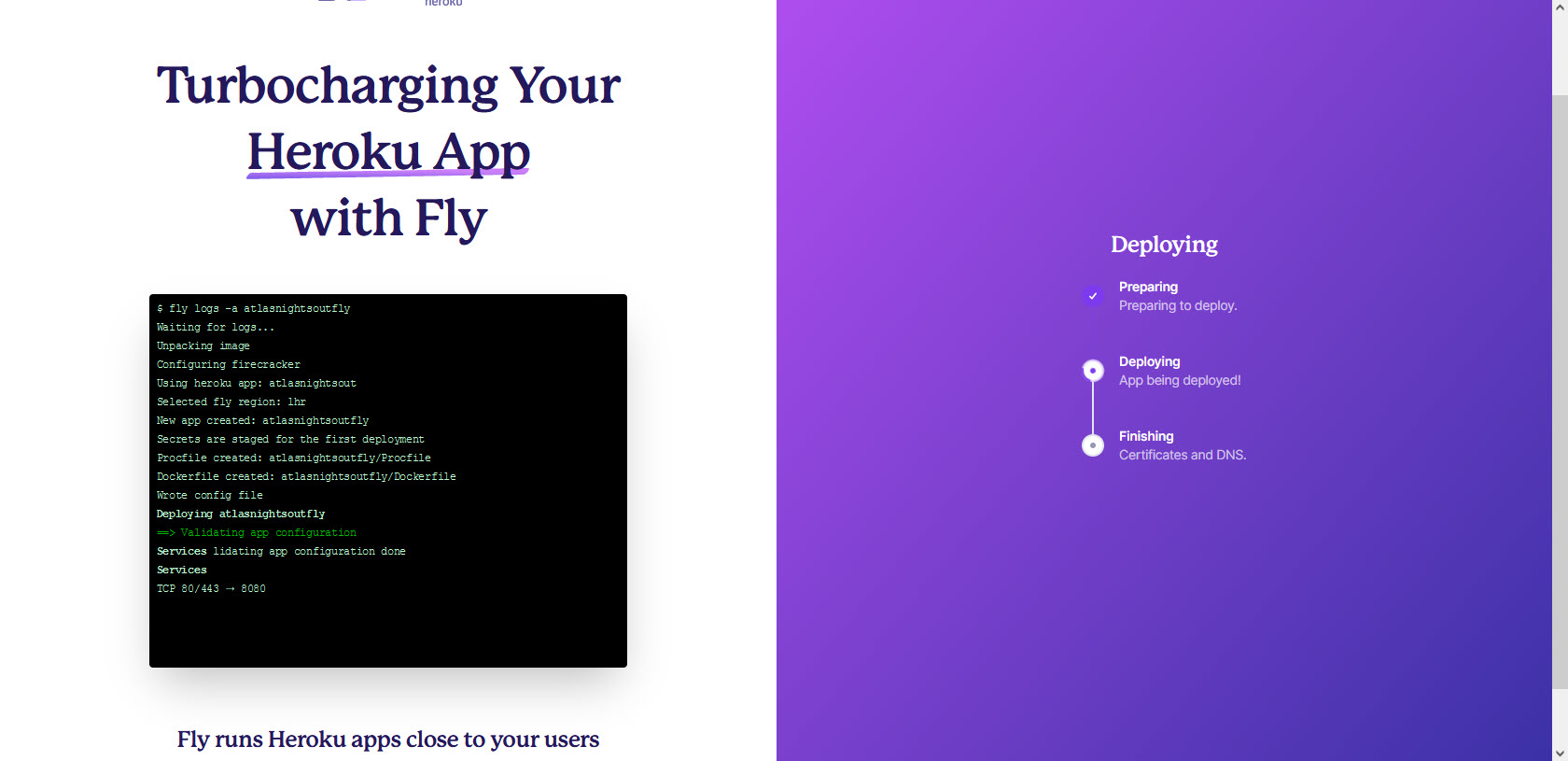
4. Sit back have another cuppa.
⌁
5. Fly_io Dashboard
⌁
You should now be able to see or be at your Fly_io Dashboard and be presented with your Hostname
Host Name
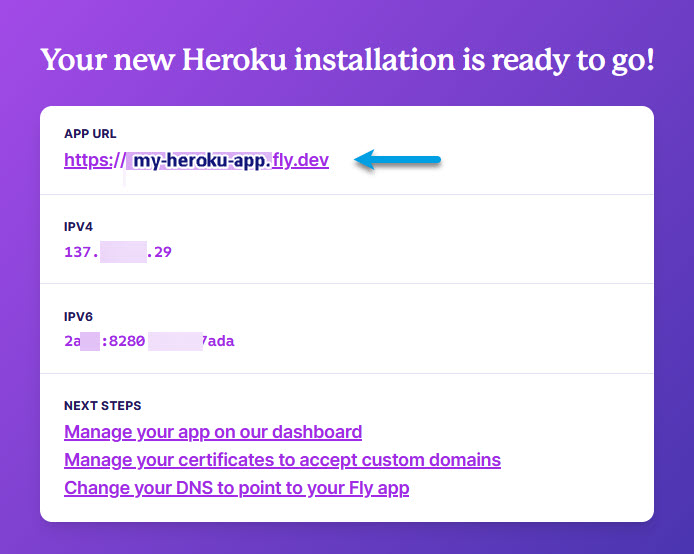
Dashboard

We now need to setup Xdrip⌁
We need to use Xdrip to upload are CGM readings to Nightscout and it will need you to enter the correct URL in it's setting for Nightscout to start receiving readings from your CGM!
You may use other software other than Xdrip+ but for this tutorial I will be using xdrip+ you will have to excuse me if I just put xdrip as I keep forgetting to put the +
6. Set up xDrip to upload to your Nightscout
⌁
You can also see the link below if you like other wise carry on below it!
Base URL - Set up xDrip to upload to your Nightscout ±
This is what you need to do in xDrip on your master (Main) Mobile.
a. Go to xDrip Settings −> Cloud Upload −> Nightscout Sync (REST-API)
⌁
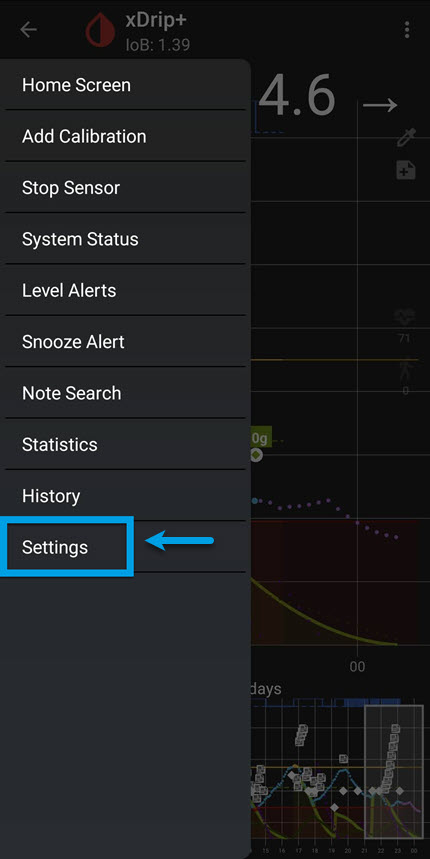
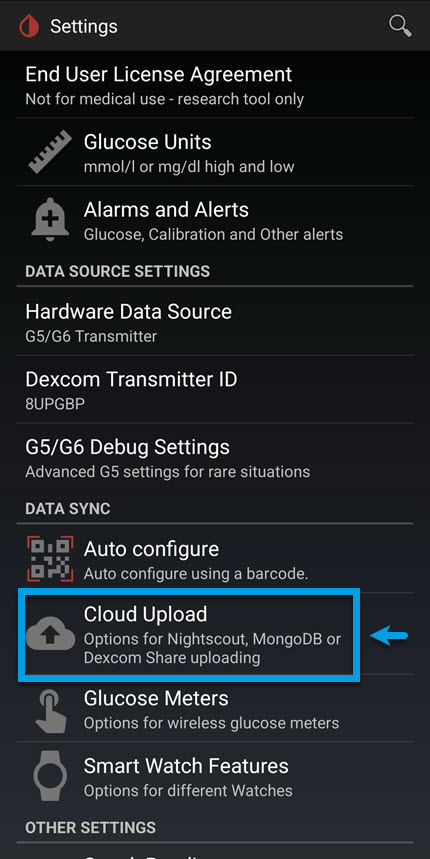
.jpg)
b. Select Enable at the top, if not already enabled.
⌁
.jpg)
c. Tap on Base URL. Enter the following URL. Remember yours will be different than what I show you here. You will need to add your Secret-API and your Host to the set out code!⌁
https://ThisIsyourSecret-API@thisisyourHostName/api/v1/
If you forgot or lose your secret-API it can be located at Heroku/ Settings/Config Vars and look down the list for API_SECRET
This can now be located in a different place now within Fly_io
Your Host name is located in your Fly_io Dashboard.
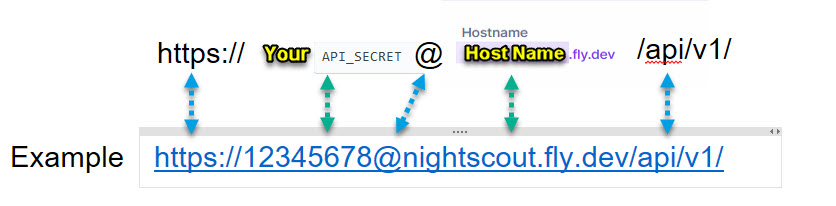
d. (Reminder)Tap on Base URL. Enter the following. https://API-Secret@hostname/api/v1/
⌁
That’s it. Your xDrip readings should now upload to your Nightscout web site.
If you do not see levels after 5 mins, triple check the way you have added your Base URL correctly, it is very case sensitive! With no spaces
7. Set up xDrip uploader to go to your AndroidAPS
⌁
Basic settings for Most CGM⌁
This is the same has above except your URL will be your web address for Fly_io Host address, not like xdrip's where it has Both Secret and Fly_io host on one line with the added api/v1 at the end of it
On AASP it is done separately, you add your Nightscout Web URL and then add your Secret in NS API secret below. There is no api/v1 in it

a. Set your Nightscout URL e.g., https://yoursitesname.fly.dev/
⌁
b. You will also need to Disable Upload treatments and Back-fill data from xDrip+, or else treatments can be doubled in AAPS leading to false COB and IOB.
⌁
c. Alert on failures should also be deactivated.
⌁
These are in your settings/Cloud Upload/Nightscout Sync (REST-API) / Extra Options.
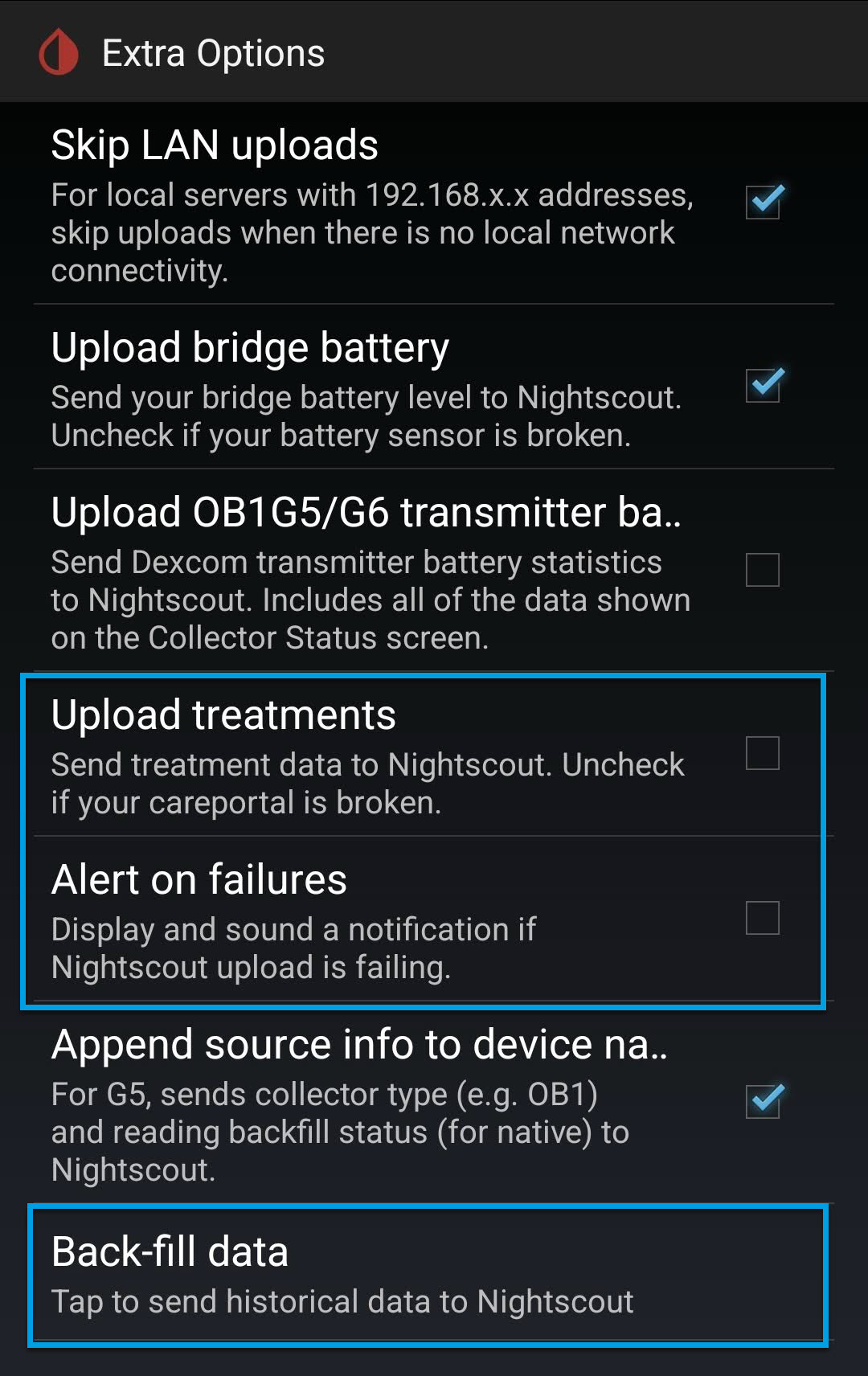
d. Also Disable Automatic Calibration you can enable it for the first time but then after that it will need to be Disabled.
you can do this by selecting the Download treatments to switch Automatic calibration (on/Off)⌁
You can do this at: Settings/Cloud Upload/Nightscout Sync (REST-API) /
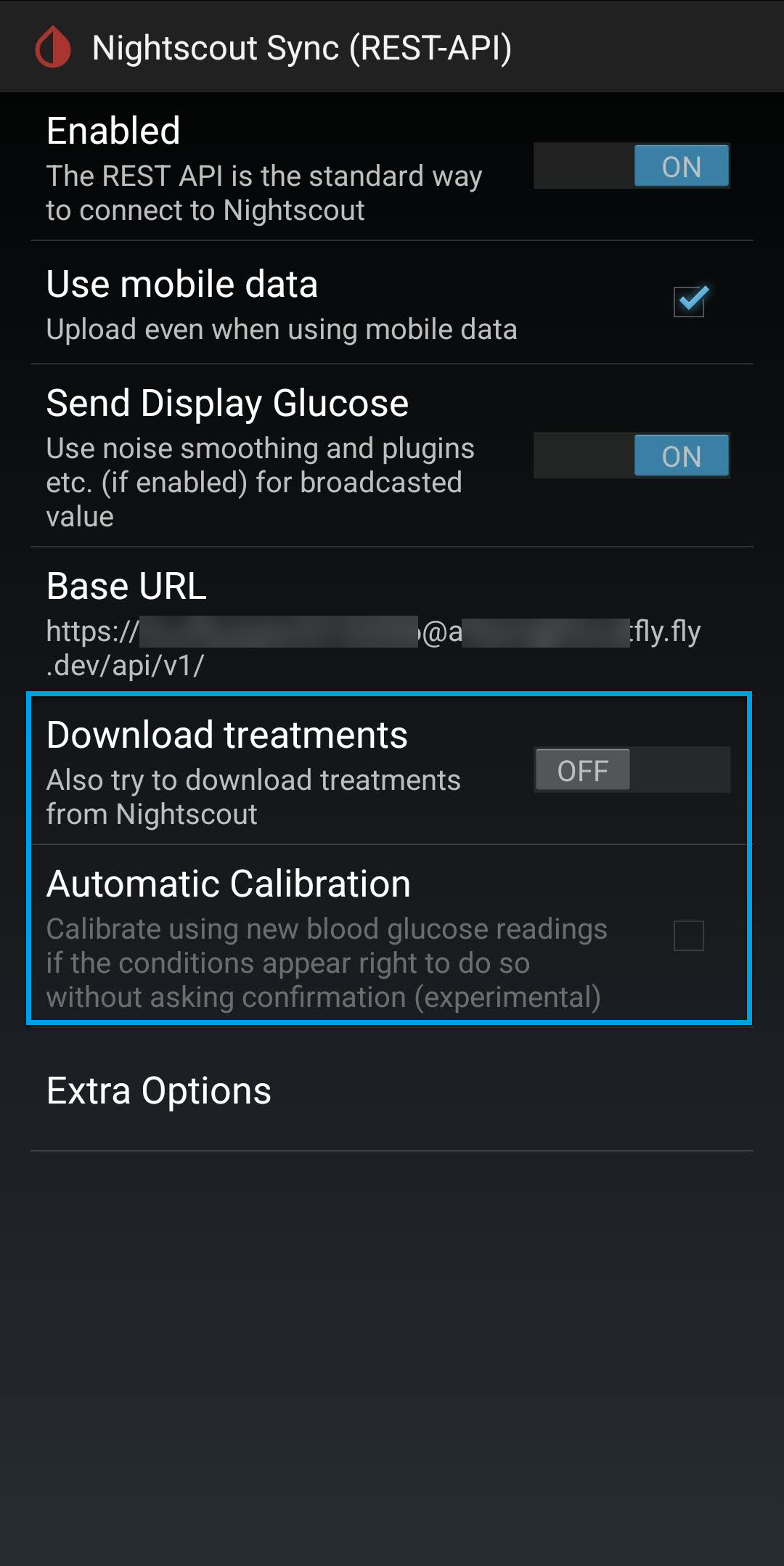
8. Setting up xDrip as a (follower) like for your dad from the example from above⌁
This will be on your follower’s mobile phone, not your own.
1. In the xDrip Settings / Hardware Data Source, choose “Nightscout Follower” as the hardware data source. See xdrip - Base URL for more information
⌁
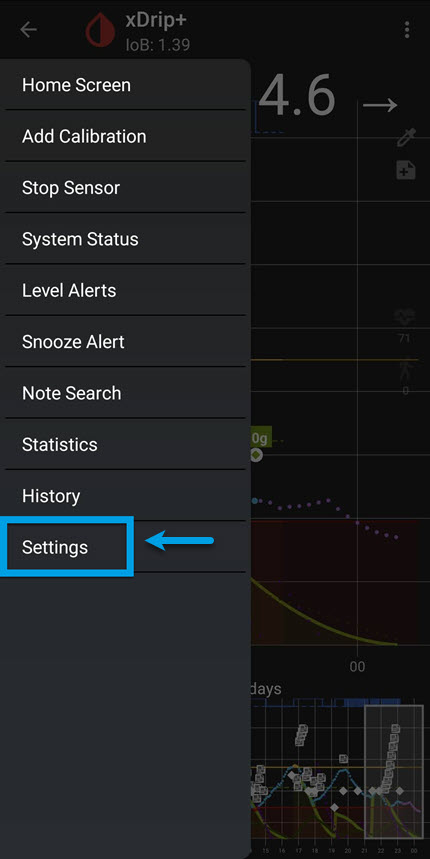

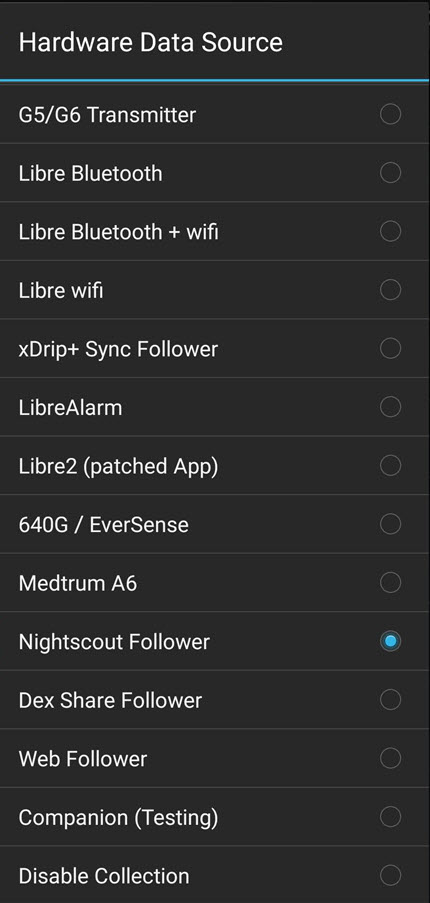
To Be continued!⌁
Issues or Concerns⌁
If you have any issues or concerns please post your questions in the
 Facebook Group or you can go to the Discussions on Github
Facebook Group or you can go to the Discussions on Github
![]()
 Why Not take visit UK Wide Cycle Ride - Diabetes.uk or Swim22 - Diabetes.uk for your Diabetes Needs!
Why Not take visit UK Wide Cycle Ride - Diabetes.uk or Swim22 - Diabetes.uk for your Diabetes Needs!