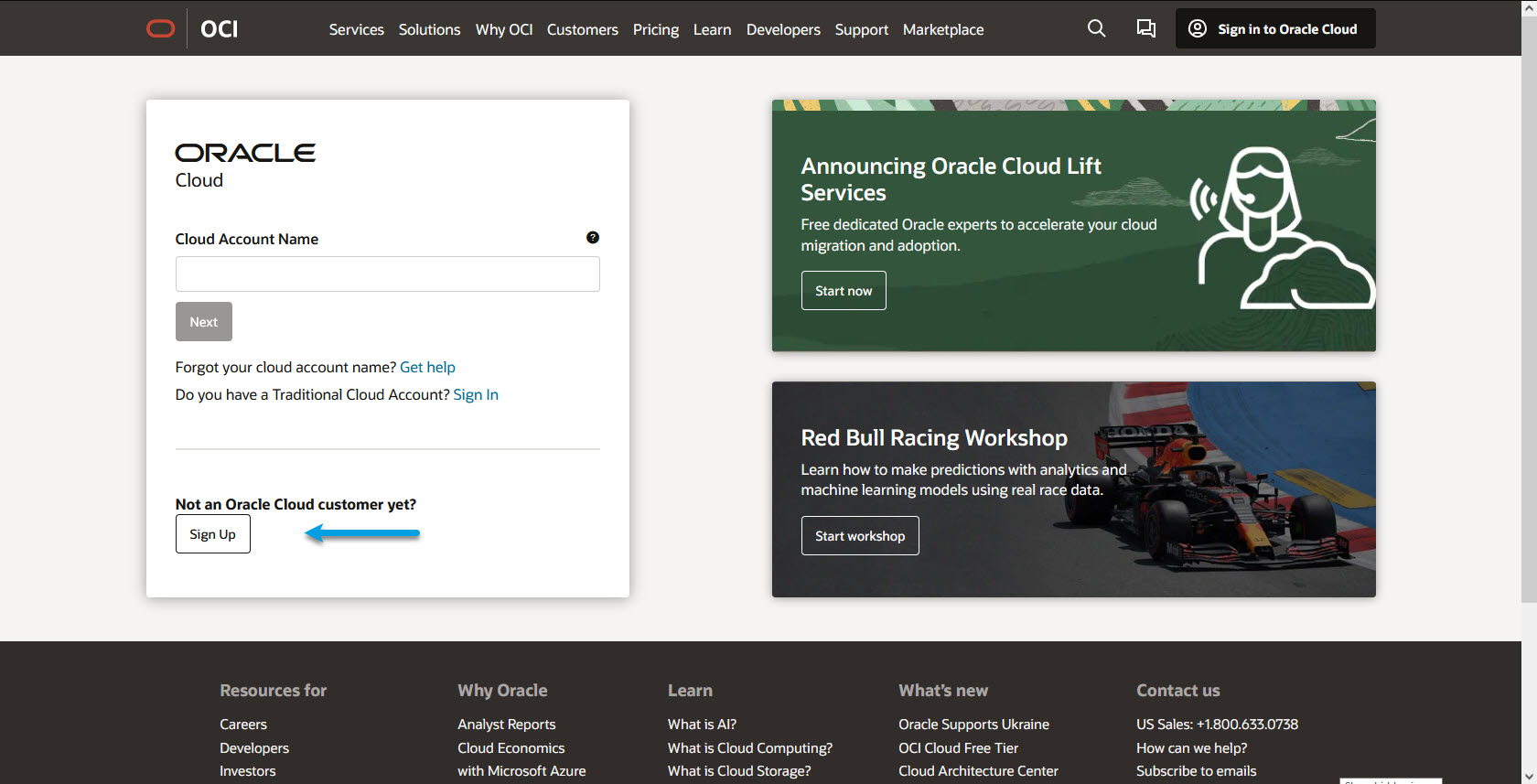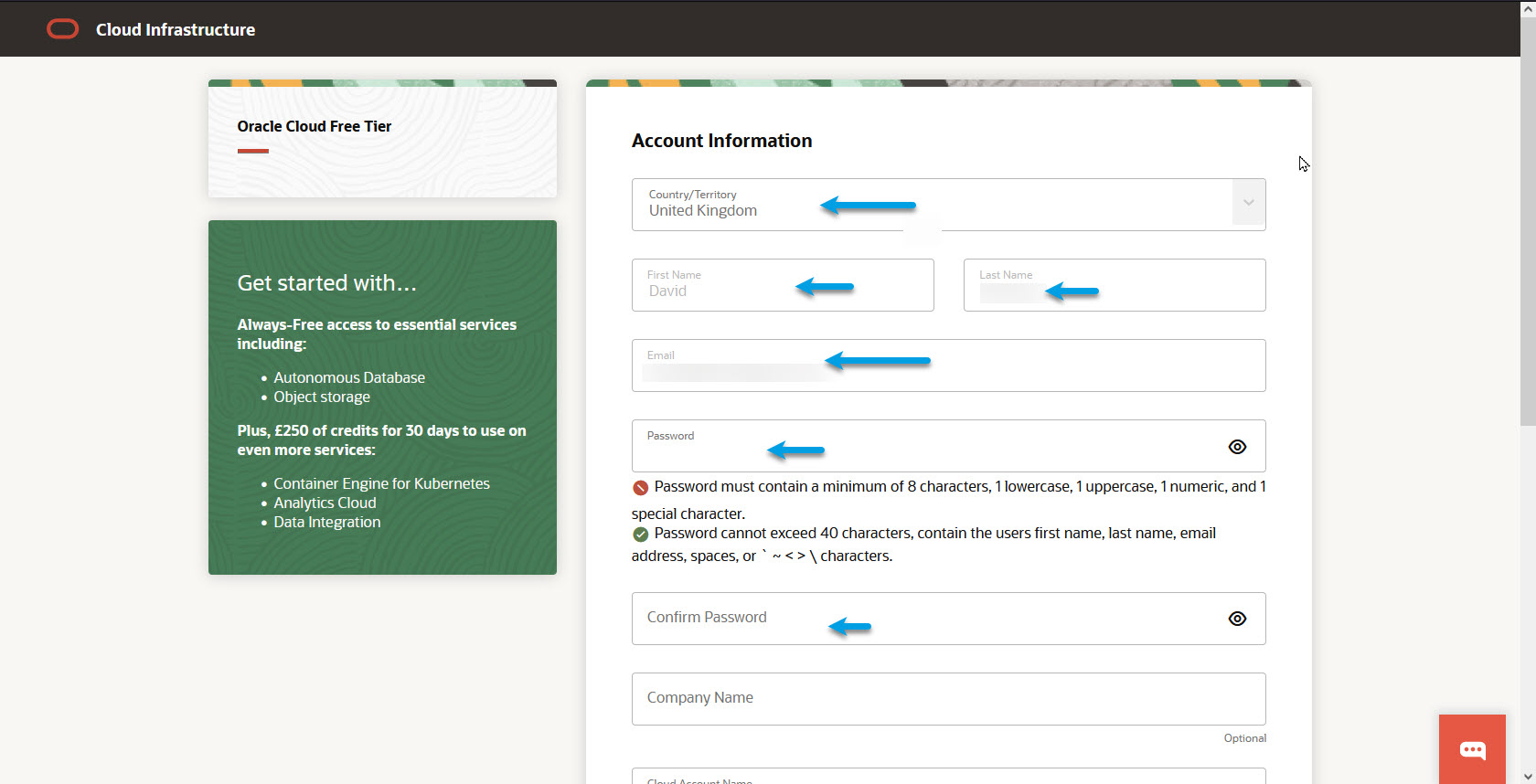Oracle Cloud Setup
For full Website content visit The Diabetic Way.
Setting up Oracle Cloud server for Nightscout⌁
So with that, let’s set up a free account on Oracle Cloud
1. Sign up: By going to https://www.oracle.com/cloud/sign-in.html or Click Here
⌁
a. Go to Sign up.
b. Enter email/personal-info, and complete captcha/verification
ii. Pick a ‘home region’ that is near where you live – in my case, ‘South London’.
iii. Choose a cloud account name you will remember.
iv. Accept the terms/continue.
c. Provide name, address & credit-card (this is for know-your-customer purposes, you will only be charged if you exceed free-tier limits. This guide will keep you within free tier limits
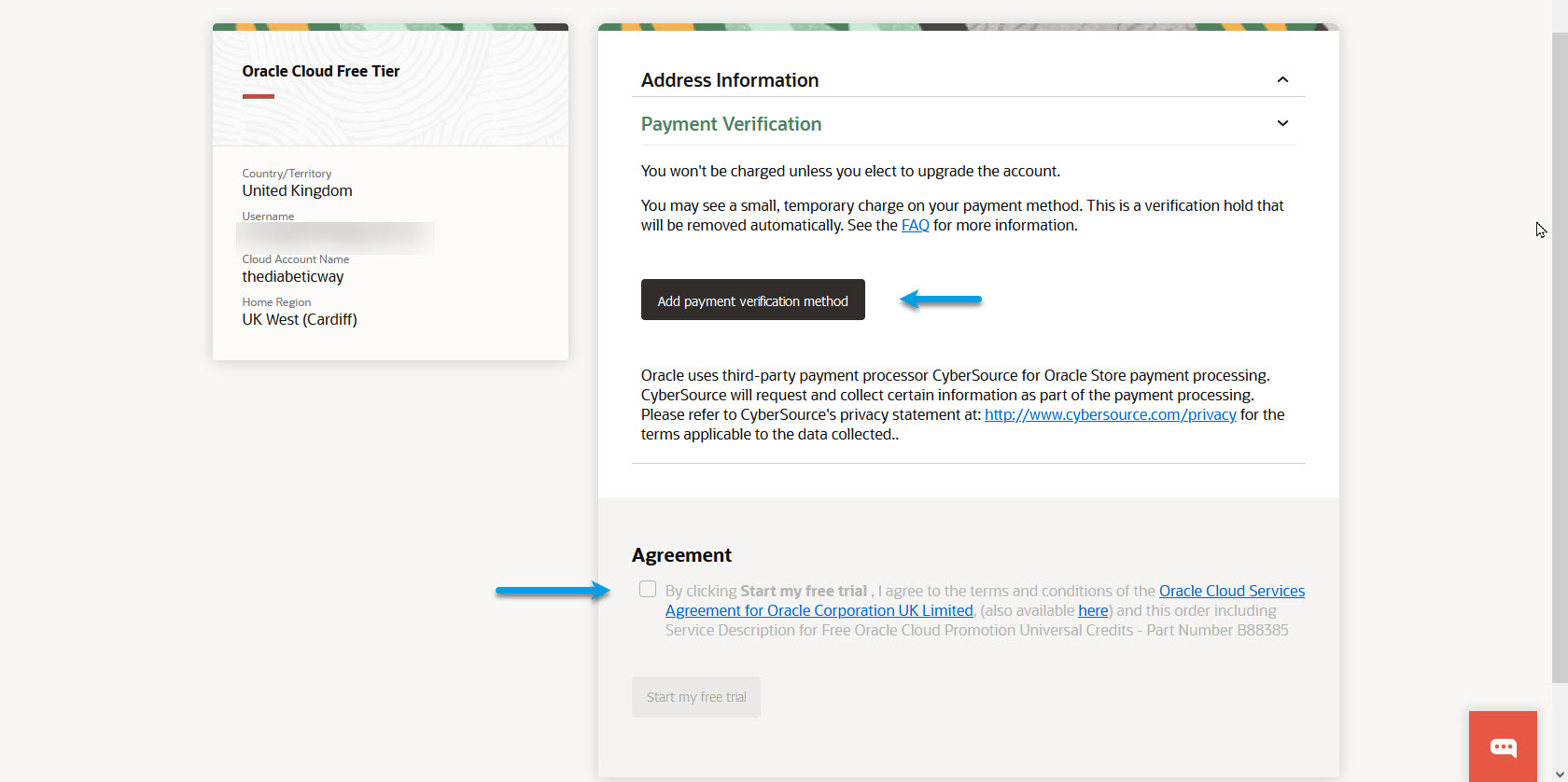
2. Log in:
⌁
a. Enter the cloud account name from the registration process you did.
b. You will be asked for a username and password to log into that account (this service is aimed at business users, so each ‘account’ can have multiple users).
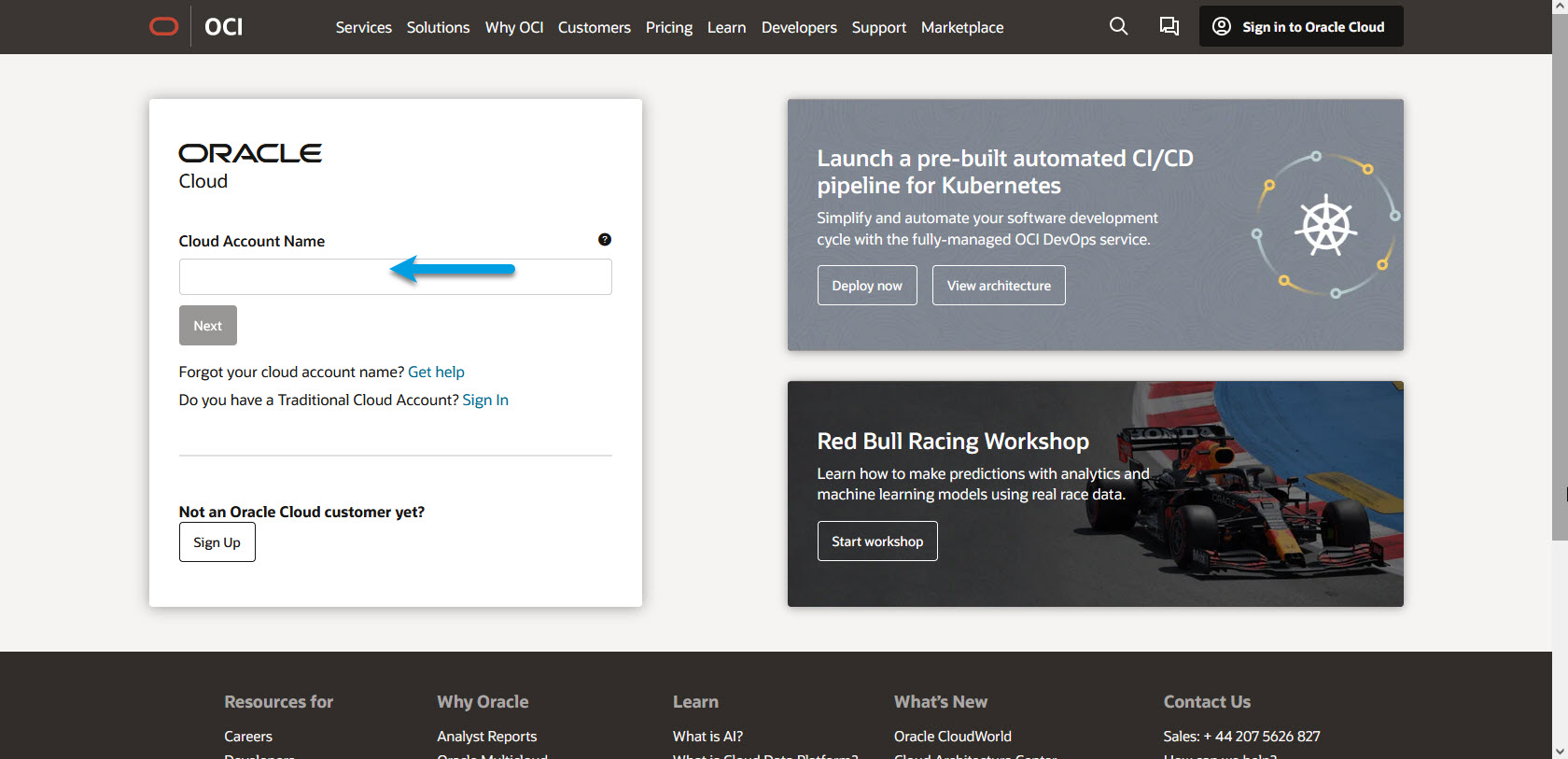
At this point, you have a cloud account created. Now it’s time to create a virtual machine inside your account.⌁
3. Scroll down until you see ‘Create a VM instance’ under ‘Launch resources’, and select that.
⌁
4. Under ‘Image and shape’ click edit
⌁
a. The default image is RedHat based. The guide for NS setup is not, so:
Click ‘Change Image’ and select Ubuntu Linux (If Oracle refers to it as ‘Canonical Ubuntu Linux’ or something similar that is still the correct option).
5. Under ‘Networking’, click ‘edit’
⌁
a. Make sure ‘Assign a public ipv4 address’ is selected (it should be)
b. Click ‘show advanced options’, and set the hostname to ‘nightscout’
6. Under ‘Add SSH Keys’, click ‘save private key’.
⌁
Remember where you saved this file to – you will need it later to log in to your new server.
Remember where you saved this file to – you will need it later to log in to your new server.
7. Click ‘Create’
⌁
You will get a message saying the server is being created, followed by a page that shows it’s configuration.
This page will list your ‘Public IP address’ – copy it to your clipboard.
To Be continued! Do not attempt this process until I have finished it! I might be going Docker way Or Google Cloud to an installation rather than this one! Stay tuned!⌁
 Why Not take visit UK Wide Cycle Ride - Diabetes.uk or Swim22 - Diabetes.uk for your Diabetes Needs!
Why Not take visit UK Wide Cycle Ride - Diabetes.uk or Swim22 - Diabetes.uk for your Diabetes Needs!