
xdrip± Settings⌁
xdrip± Hardware Data Source
⌁
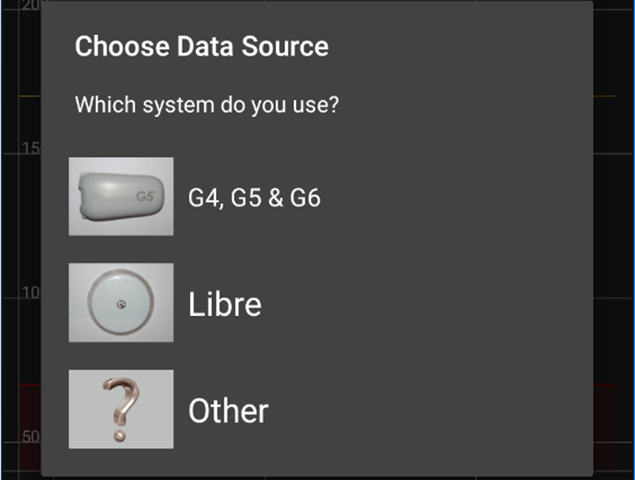 If you don't see this
If you don't see this
This is where you will be selecting your Device or Transmitter to work with xdrip.
You will need to go to choose your data source you will be using.
To do this you should have a start source setup wizard on your main screen from installation.

If you do not have one do a long press on the xdrip+ image at the top of your main screen.
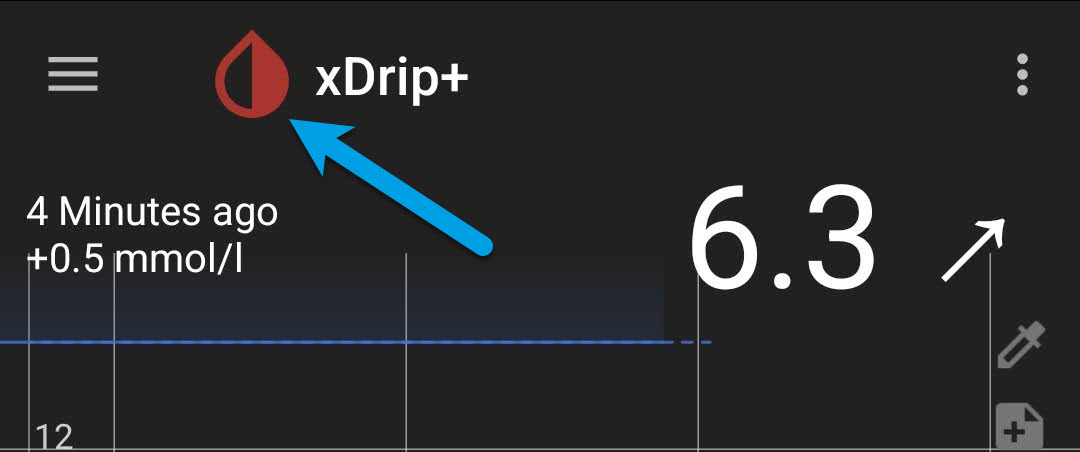
And turn on your Source Wizard Button.

Or you can go to the Burger icon in top left then /settings/Harware Data Source
You will see a long list of options to chose from. In this example I will be showing on how to add a Dexcom G6 or Dexcom One CGM Transmitter.

| Warning! Do not use your mobiles bluetooth connection |
| Do not use your mobiles auto Bluetooth connection to pair your Transmitter! If it does unpair it, before you begin. xdrip+ will ask you to do it! See Here |
Unpair if already connected.
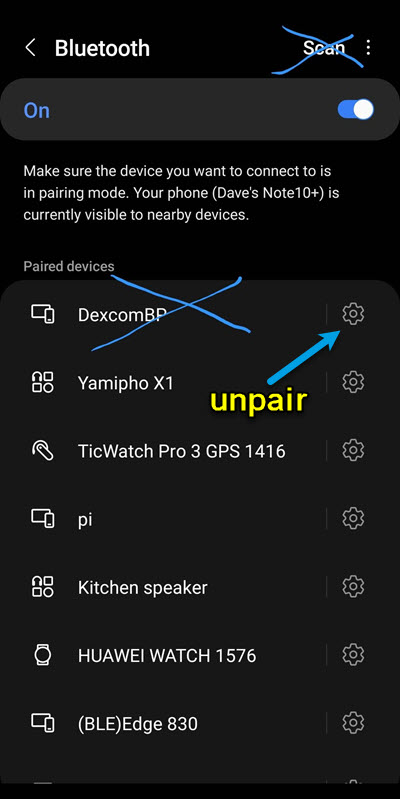

Different Hardware Data Sources to use
⌁
1. Dexcom G6 & Dexcom One
⌁
To Be continued!⌁
